Frequently Asked Questions
This section of our website provides answers to some of the most KIS frequently asked questions. Refer to the FAQ types below, and click your desired type to view details.
General
This section provides general information inquiry you may want to know before purchasing Kingdee KIS® International.
Q: What is Kingdee KIS® International?
A: Kingdee KIS® International is an easy-to-use accounting software for small to medium enterprises (SME) to organize their financial information and help them to manage their expanding business.
Q: Do I need to be an accountant in order to use Kingdee KIS® International?
A: Kingdee KIS® International can be used by anyone with basic knowledge and experience in business management and computer usage. Having accounting knowledge is not a must as Kingdee KIS® International automatically converts invoices, payments, receipts, etc., into full double-entry journal employed by accountants and auditors.
Q: Does Kingdee KIS® International have a Chinese interface?
A: Yes. Aside from English interface, Kingdee KIS® International also has Traditional Chinese and Simplified Chinese interface. And the best part is, it is a true multi-language feature as you can easily switch the language during login, there is no need to choose during installation.
Q: Can I record Chinese data with Kingdee KIS® International?
A: Yes, you can. Kingdee KIS® International supports Unicode. You can record English, Traditional Chinese or Simplified Chinese data. And the language you use to record data does not need to be the same language as of the interface. You can record English data while using a Traditional Chinese interface, or vice versa.
Q: Can I use Kingdee KIS® International if my company has offices in both Hong Kong and Mainland China?
A: Yes, you can. You only have to choose the corresponding region when creating your company file. You can create up to 5 company files once you purchase Kingdee KIS® International. There is no restriction on the region for each company file. You may have 3 files with Hong Kong COA and 2 files with Mainland China COA.
Q: Does Kingdee KIS® International support multi-currency?
A: Yes. Kingdee KIS® International offers true multi-currency capability which will support global business transactions. Transactions for customers and suppliers can handle multiple records with different currencies, and exchange gain and loss calculation is included. You can also see the different currencies in the reports.
Q: Can I restrict access for certain users?
A: Yes. Kingdee KIS® International lets you set the View, Edit, Print, and Export access permission in the User Management in order to protect your company’s data.
Q: Can I customize forms to match my company’s existing forms?
A: Yes. The forms in Kingdee KIS® International can be easily customized to match most commonly used forms.
Q: Does Kingdee KIS® International support voucher printing?
A: Yes. Kingdee KIS® International lets you print vouchers for convenient processing of journals.
Function FAQ
This section provides solutions to the application problems (about accounting, sales, purchase, inventory transactions or other processings) that you might encounter during using Kingdee KIS® International.
About Financial Accounting
Q: Why are the account balances of accounts receivable and accounts payable still zero after I entered the opening balances of customers and suppliers via historical invoices?
A: The account balance in Kingdee KIS® International gets updated by journals generated automatically after saving invoices. But historical invoices are transactions performed before a company file is enabled, and will not generate journals in the system. Therefore, after entering the opening balances of customers and suppliers, you need to enter the opening balances of accounts receivable and accounts payable in the Opening Balance of Accounts interface. If foreign currency calculation has been set for accounts receivable and accounts payable, or accounts receivable and accounts payable have analysis items, the opening balance needs to be entered either by currency or by analysis item details.
Q: How to transfer money or exchange foreign currencies among different bank accounts?
A: Kingdee KIS® International provides the function of other receipts and other payments to satisfy this need. Take other payments for example. First, select a transfer-out account and currency in the form header, and select a transfer-in account and currency in the form body. Then, select a proper account like exchange gain and loss or bank charges in the form body and enter corresponding amount. If you use other receipts, the transfer-out and transfer-in accounts of other receipts are opposite to that of other payments, and the bank charges entered needs to be a negative number.
Q: How to perform revaluation via Kingdee KIS® International?
A: First, when setting accounts, check the Revaluation option for the foreign currency accounting items that need to be revaluated. Note: The profit and loss account cannot participate in revaluation. Then, click the Revaluation button on the main interface to access the revaluation function. Enter a revaluation date (usually balance sheet date) and adjustment exchange rate (end-of-period exchange rate). Then Kingdee KIS® International will automatically calculate and adjust the balance in base currency of accounts that have foreign currency balance and participated in revaluation by the set exchange rate
Q: How to calculate the cost of inventory? Why is there a difference between closing inventory balance and inventory account balance? How to handle the difference?
A: The cost of inventory in Kingdee KIS® International is calculated using the weighted moving average method. The average product stock cost will be recalculated during each stock-in. During stock-out, the cost of inventory which is calculated by average cost on the delivery date will be transferred to the cost of sales automatically, and journal entries will be generated automatically to update the inventory account balance. After the cost of sales is transferred, modifying previous forms may lead to recalculation of average costs, which will affect the inventory balance. Meanwhile, the journal entries corresponding to stock-out are not updated timely, and their costs are calculated according to the average cost before modification. Therefore, inconsistence between stock account balance and inventory balance occurs. To correct the inconsistent financial data, Kingdee KIS® International provides the “Recalculation for Cost of Sales” function to recalculate and update journal entries with cost differences. Note: This function is used before closing only.
About Transaction Processing
Q: How to process deposits and prepayments?
A: Receiving customers’ deposits in advance is processed in the same way as prepaying suppliers. Here takes customers’ deposits as an example. First, enter the deposit received in advance in the Deposit field of a sales order, and select a bank account that receives the deposit. The amount entered will be automatically calculated into the linking account for advanced receipt in the system setup. Or, you can enter the deposit not associated with an order into the header of a sales receipt. When a sales invoice is issued, you can apply the deposit against the invoice receivable by selecting the second tab “Apply Deposit” of the sales invoice. Once the option “Apply Deposit” is checked, the Sales Invoice interface will automatically display the outstanding deposit recorded in the Deposit field of sales orders and sales receipts that have the same currency for this customer before the invoice date. Enter amount in the “Amt Applied” column of corresponding rows.
Q: How to track orders and query relevant forms?
A: You can track order receipt/delivery status and invoicing status by “Performance Status Report of Sales Orders” and “Performance Status Report of Purchase Orders”. Or, you can click Query > Relevant Form, and locate all the source and target relevant forms of the item where the cursor stops in the relevant form query interface.
Q: How to pay for foreign currency bills?
A: When the currency of an invoice is a foreign currency, the amount can be settled in a purchase payment by using base currency, and the system will automatically calculate the exchange gain and loss. If you need to use another foreign currency to pay for the foreign currency bill, you need to convert the foreign currency into the amount using the currency of the invoice via other receipts or other payments, and then perform settlement using the currency of the invoice via a purchase payment form.
Q: How to customize the print templates of invoices/delivery forms?
A: The form print and export templates of Kingdee KIS® International use the same Excel template. You can enter corresponding form template settings by clicking Setup > Print/Export Template in the main interface. Export the preset templates first, and modify them to your desired format in Microsoft Excel by inserting the information like pictures, texts, and formulas into the templates. As the information inserted needs to get values from corresponding fields in Kingdee KIS, you need to enter the formulas listed in the “Description” sheet into corresponding Excel cells of the exported template. After saving the templates, re-import them into Kingdee KIS for printing/exporting forms.
Q: How to export or print customer monthly statements?
A: You can query customers’ account receivable and settlement info by selecting “Accounts Receivable Statement” from Sales Reports. Or, you can only filter the records whose form type is “Sales Invoice” by clicking the Customize button to access “Filter” setup interface. By using the “Export Setup” tab in the report custom interface, you can customize the format of exported reports. You can select customer info (like address and contact person) that needs to be displayed on the exported report header, and select the number of aging days in the footer to display the summarized outstanding AR within the aging days on the exported report. If you need to use the customer monthly statement in custom format, you need to click Export > Export to Customer, and then print or email them.
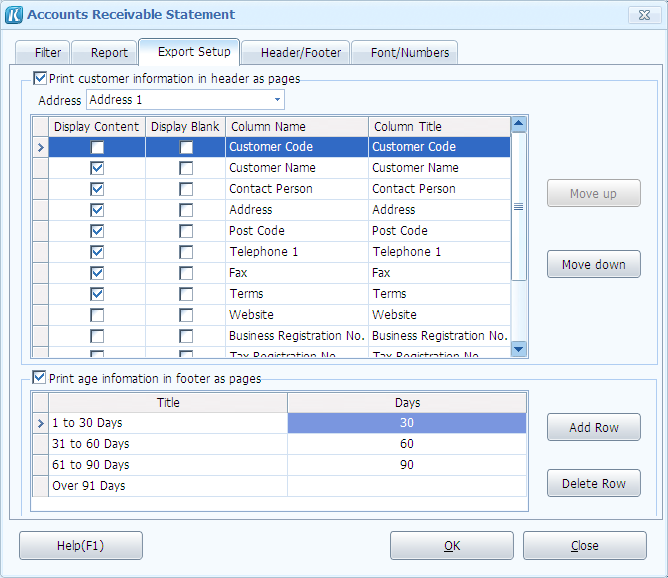
About Others
Q: Can I customize the fields displayed on a form?
A: Yes. You can set the fields that need to be displayed and the column width by clicking the Display button in the form tool bar. But you cannot modify the default settings. Instead, you need to click New to save the new scheme. Upon application of the new scheme, Kingdee KIS® International will always remember the column width automatically after dragging the form body each time. When it is accessed the next time, the forms will be displayed in the last column width.
Q: How to import transaction data via Microsoft Excel?
A: Kingdee KIS® International does not support importing transaction data from Microsoft Excel directly. But it supports quickly copying the data that is in the same format with the data in Kingdee KIS® International and edited properly in Microsoft Excel and pasting it to forms in Kingdee KIS system by using the function of Switch to Excel paste mode.
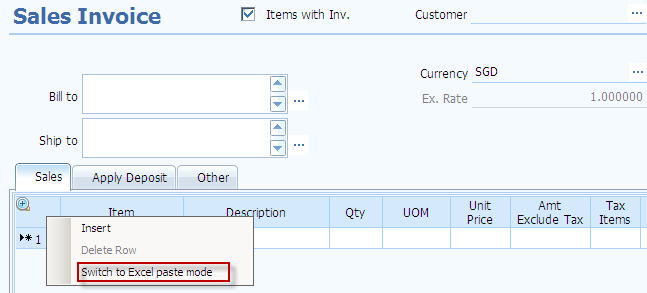
Q: How do I mass print forms or journals in order to archive these files?
A: First, you need to check the Export multiple forms in list to Excel by sheet option in the Print/Export Template setup interface corresponding to the form/journal which you want to mass print/export. Then, filter the list of forms that need to be mass printed/exported in four centers like Sales Center and Accounting Center. Finally, in the tool bar, click Print > Print Form/Export > Form To Local to print multiple forms at one time, or save multiple form records in the same Microsoft Excel.
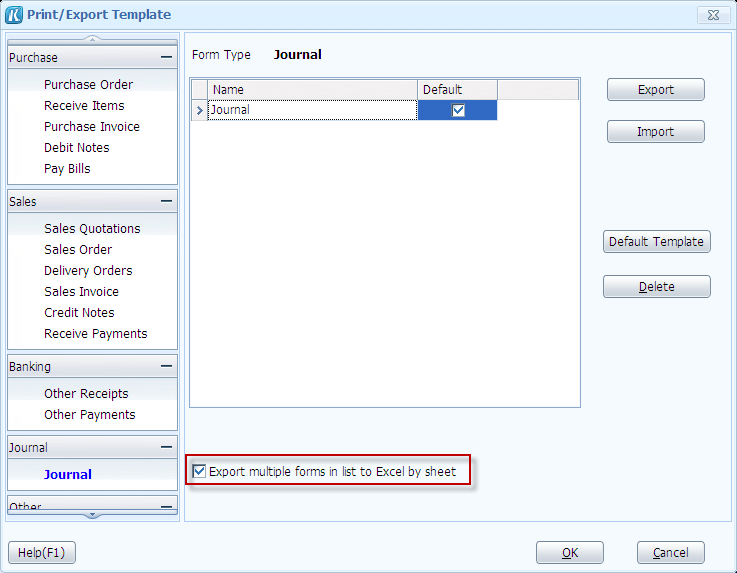
REGISTRATION FAQ
This section will tells you how to register your purchased Kingdee KIS® International on our website and provide solutions to the problems that you might encounter during registration.
Q: How do I register to become a formal user after I bought Kingdee KIS® International?
A: First, you need to register on our website, and then download the license file. After importing the license file into Kingdee KIS® International successfully, you become a formal user. Follow steps below to perform registration.
Step1: Click Register Online in the product login interface to access the English version of registration interface at http://reg.kingdee.com/en/index.asp.
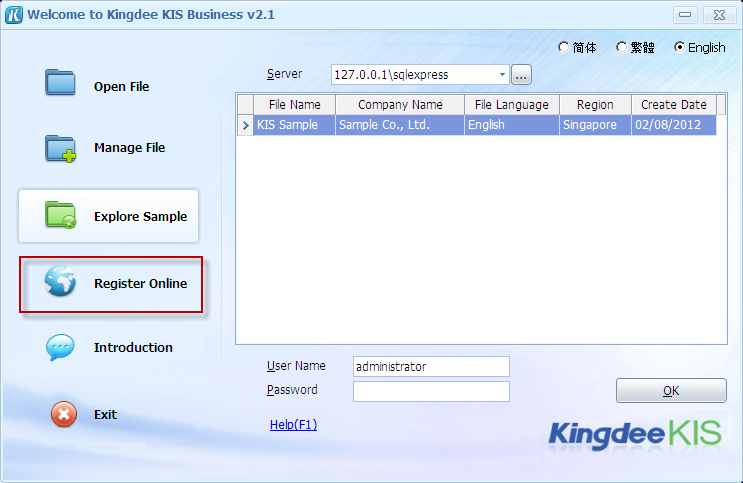
Step2: In the product registration interface, enter Product S/N, CD-KEY, and Verification Code. Please be noted that all the English letters entered should use upper case. After entering these pieces of information, check I need register, and then click Register.
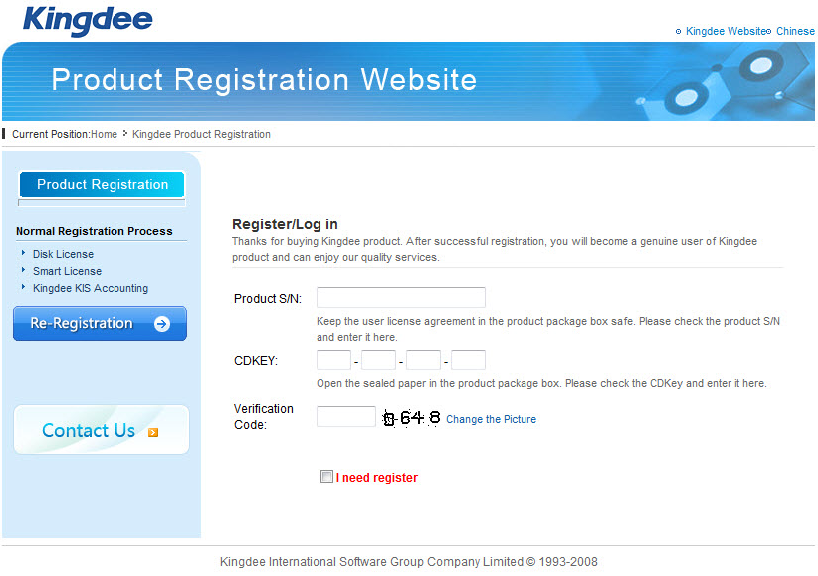
Step3: The items marked with the * symbol in the company information interface indicate required fields. The items not marked with the * symbol indicate optional fields. When the information is entered, click OK. Note: Currently the Company Name field does not support special characters like single quotation marks.
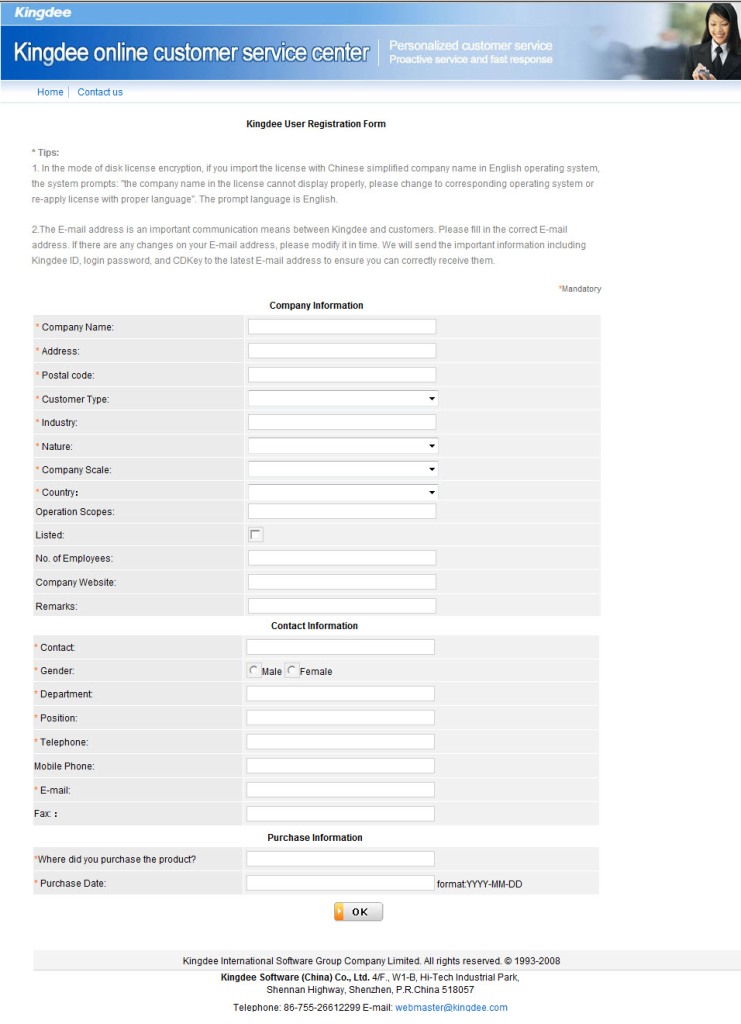
Step4: The software character code entered must use upper case. To avoid typing errors, it is suggested that you copy the software character code from the About interface by selecting About from the Help menu in the software menu bar, or copying the software character code from the registration interface of encryption server to here. Then click OK.
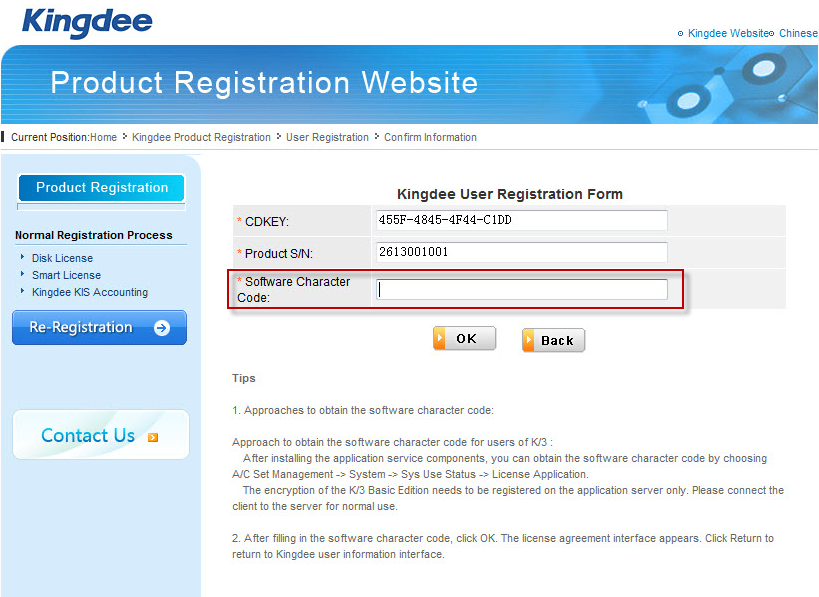
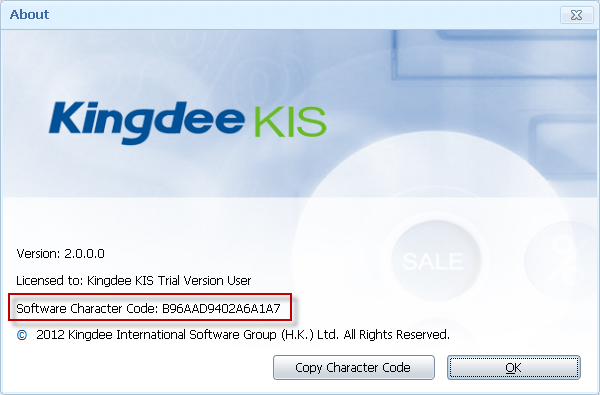
Step5: Click Download license to download the license to your specified path.
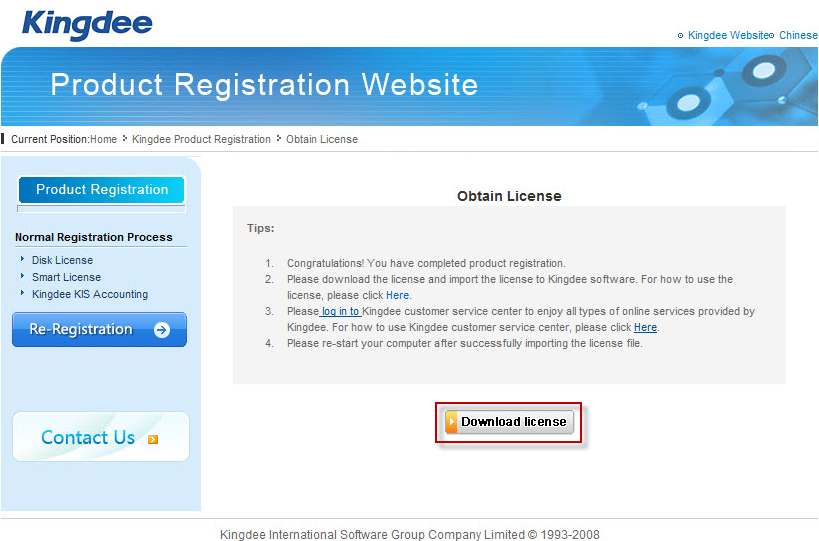
Q: I have registered and downloaded the license for Kingdee KIS® International. How to import it into the product?
A: Click Start > All Programs, and find Kingdee KIS® International. Then click Kingdee KIS International Encryption Server, and follow steps below.
Step1: In Kingdee KIS Encryption Server interface, click Register > Encrypted User Register.
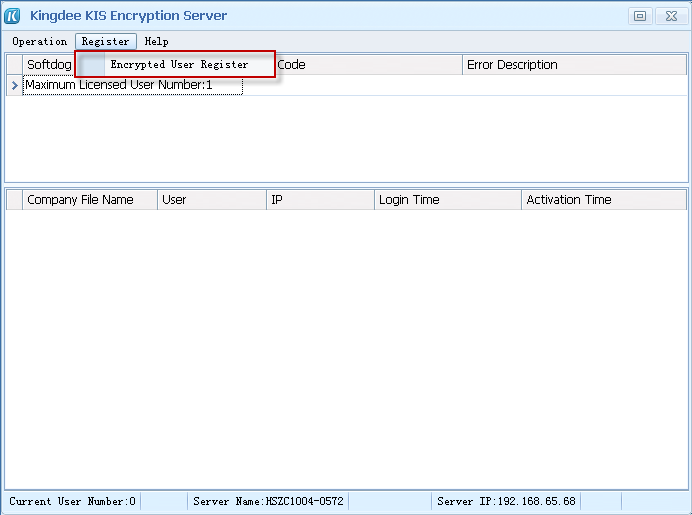
Step2: Click Import License File to open the storage path of the newly purchased license file or the license file with increased number of users or company sets. Then import the license file.
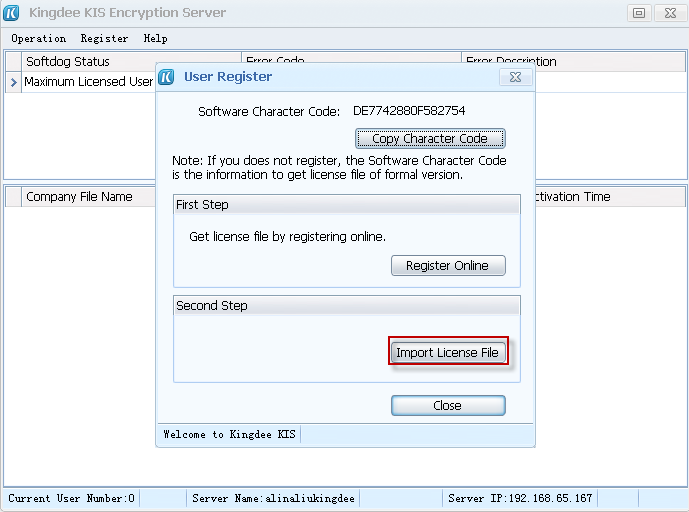
Step3: After importing, the following prompt will appear indicating successful import. You can either click Yes to backup the license, or click No to finish importing.
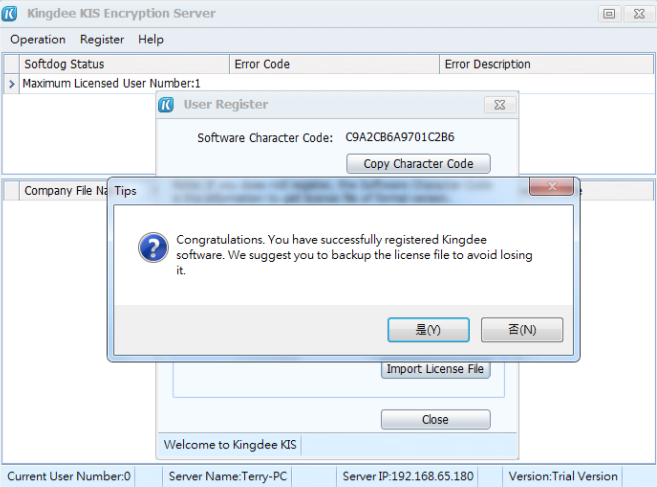
Step4: Upon completion of importing, it is suggested to restart the cryptographic service as shown below, and then log in to use the software. (Or, you can re-log in after restarting your computer.)
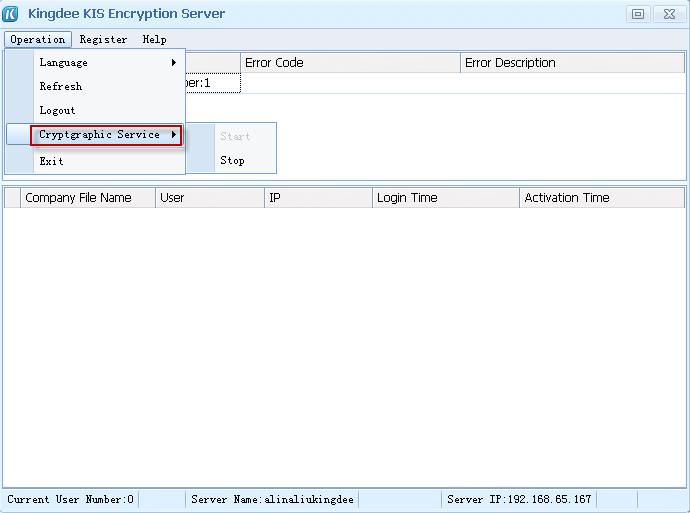
Q: I have used Kingdee KIS® International for some time and want to increase the number of users or company files based on previous license. What should I do?
A: To increase the number of users or company files, please contact our distributors of Kingdee KIS® International first. Upon successful purchase, visit the product online registration website to re-download the license. Follow steps below:
Step1: Access the product online registration interface as shown below, and click Re-Registration.
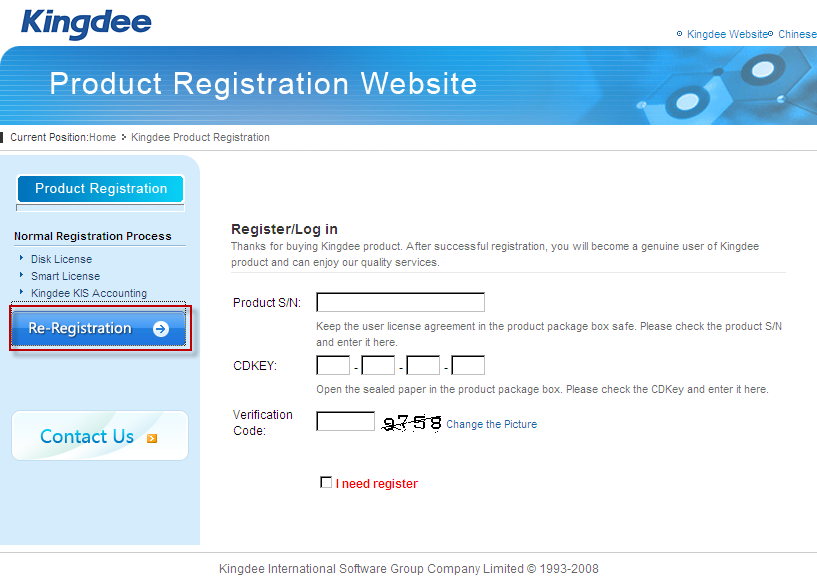
Step2: In the following interface, click Re-download.
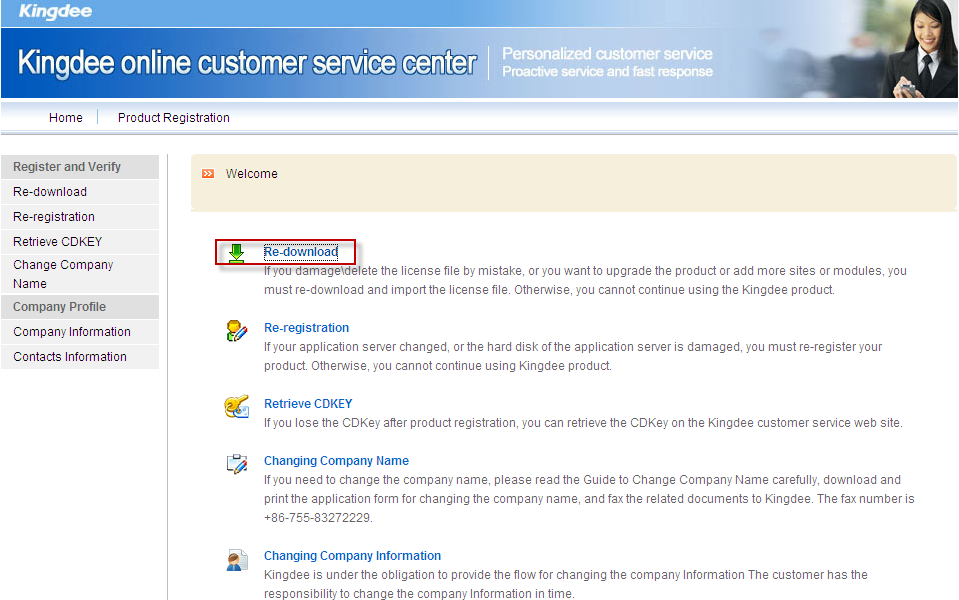
Step3: Enter Product S/N and CDKEY of your newly purchased product. Please be noted that all the pieces of info entered should use upper case. Then enter the verification code, and click Login.
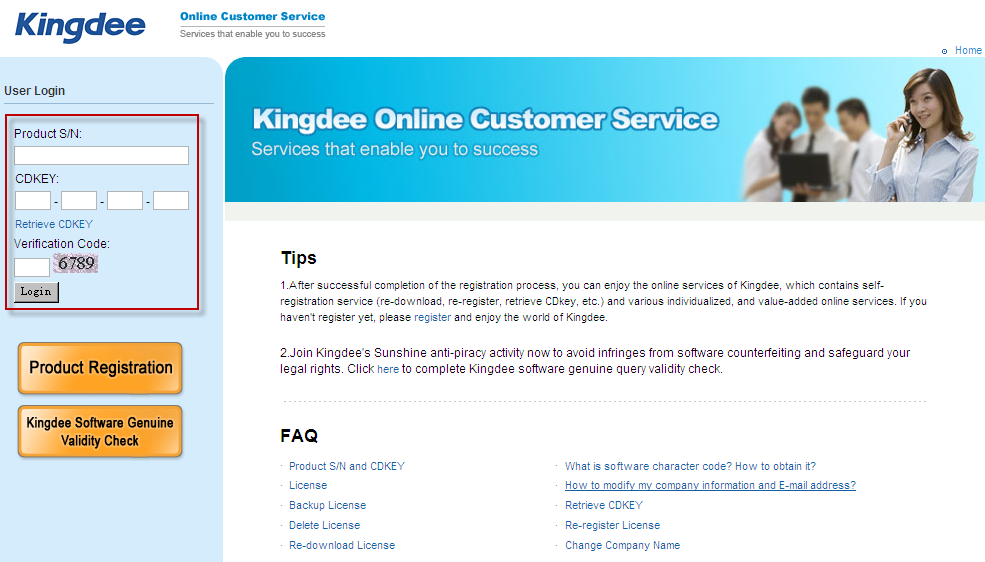
Step4: In the following interface, click Download.
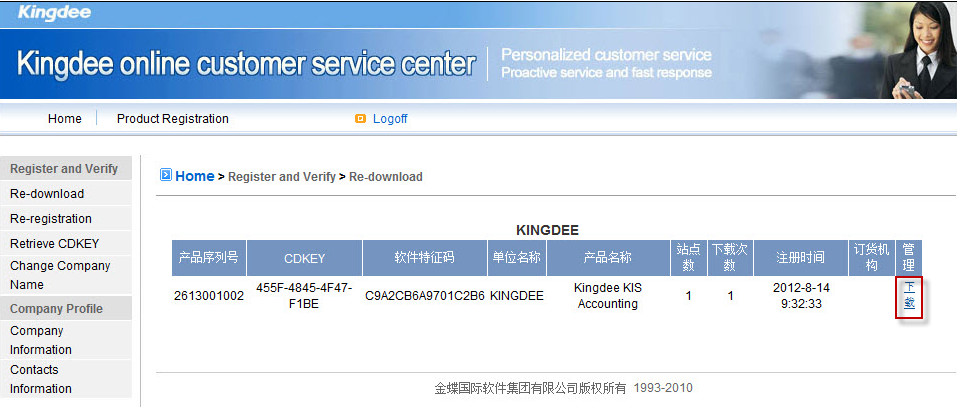
Q: After changing the server hard drives, I cannot import the license downloaded previously into Kingdee KIS® International. What should I do?
A: As changing a server or computer hard drives will lead to software character code change, the license downloaded previously during registration is not applicable any more. You need to contact our customer service representatives and apply for re-registration. Besides, you need to provide necessary info (like Product S/N, CDKEY, and software character codes before and after the change) to our customer service representatives. Once your application is handled, you need to re-download the license and import it into Kingdee KIS® International.
Q: The prompt “License does not exist.” appears when importing the incense file. But Product S/N, CDKEY, and Software Character Code are the same as that registered previously. How to solve it?
A: Follow the steps below:
1) Ensure that the license file downloaded is complete and intact.
2) Ensure that the property of the license file is not set to hidden or read-only.
3) Specify a simple path to store the license file. It is suggested to store the license file in a root directory.
4) It would be best to name the folder storing the license file in English. Besides, make sure that no other special characters are included in the name.
Q: Invalid license is prompted when importing the license received via online registration into the encryption server. How to solve it?
A: Follow the steps below:
1) Please check that the software character code of the license received is consistent with that of the program where the license is imported.
2) Please make sure that all the letters entered in the CDKEY and software character code fields use upper case.
Exception Solution FAQ
This section provides solutions to the problems (installation/uninstallation failure and other application exceptions) that you might encounter during using Kingdee KIS® International.
Exception Solution
This section provides solutions to the problems (installation/uninstallation failure and other application exceptions) that you might encounter during using Kingdee KIS® International.
If the FAQ section cannot solve your questions, please feel free to call us at our hotline +852-8100- 8866 and one of our technical service representatives will provide you with a rapid response.
About Installation/Uninstallation Failure
Q: During first-time installation of Kingdee KIS® International on Vista / 2008 / Windows 7 / 2008R2 /Windows 8, when the “Program Compatibility Assistant” pops up, which option should I choose?
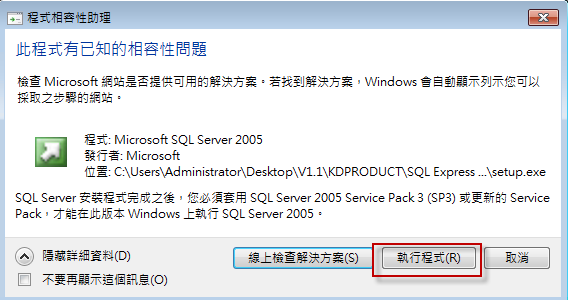
A: The Run program option must be selected to ensure proper installation of SQL server.
Q: During installation of Kingdee KIS, when RestoreDB errors like the one shown below occur, what should I do?
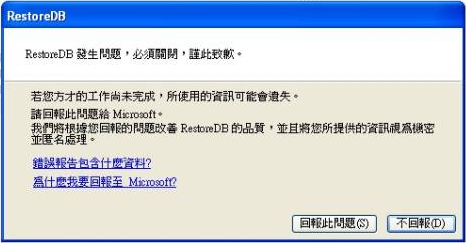
A: Follow the steps below:
1). Check if compress or encrypt attributes have been enabled for KIS default installation directory. Right click on the default directory, and select Properties. Then in the Properties dialog box, select the Advanced option,and then uncheck the two options “Compress contents to save disk space” and “Encrypt contents to secure data”.
2). Check if your operating system has missing components (usually Windows XP operating systems). If yes, please visit official Microsoft site at http://support.microsoft.com/kb/968749, and install the patch to repair missing components as prompted.
3). Upon completion of the checks above, reinstall SQL express. Or, run the program C:\Program Files\Kingdee\KIS\KISInternational\RestoreDB.exe to auto install the SQL Server express 2005 in KIS installation directory.
Q: When installing .net framework 3.5, the installation failed. How to solve it?
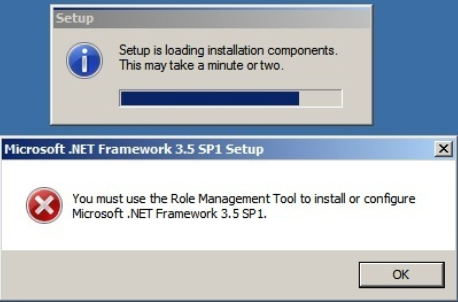
A: Follow the steps below:
1). Check if the user runs the program as administrator.
2). Open the OS folder in the install package, and double click on the dotnetfx35 icon to install .net framework 3.5 manually.
3). Notes:
A. If your operating system is Windows 2008, you need to manually install NET framework by using the Add features function in the control panel. Do as follows. Click Control Panel > All Control Panel Items > Administrative Tools, and double click on “Server Manager”. Then click Features >Add Features, check “NET Framework 3.5.1 Features”, and then click Next to start installation.
B. If your operating system is Windows 8, make sure that your computer always has access to Internet during installation of .net framework 3.5.
Q: Failed to uninstall Kingdee KIS via different methods like uninstalling the program, and removing the program from control panel. How to solve it?
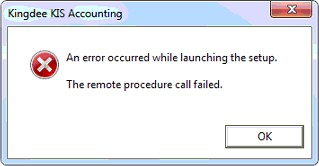
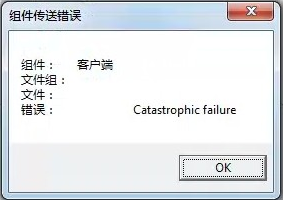 A: Follow the steps below:
A: Follow the steps below:
- Check if there is a running KIS process in the task manager. If yes, kill it.
- Run regedit to open Registry Editor, find the folder HKEY_LOCAL_MACHINE\SOFTWARE\Microsoft\Windows\CurrentVersion\Uninstall\{CE7CA58B-D46E-498A-A41F-C8DB35AE58C4}, and delete it.
- Finally, delete the install directory of KIS program.
About Login Failure
Q: After login to Kingdee KIS, the list of company files is blank, and the prompt “Database connection failed” appears. But the database has already been installed properly. How to solve it?
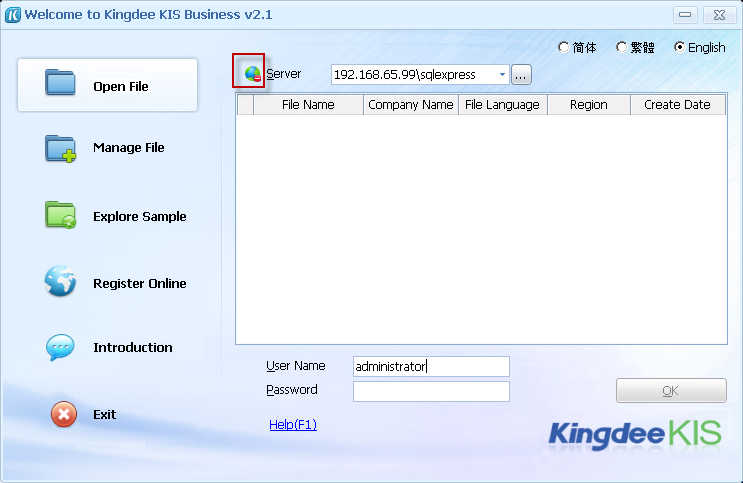 A: Follow the steps below:
A: Follow the steps below:
1). Check if the local computer is connected to the server properly. If it has been connected, then
2). Check if the “Computer Name/IP” and “Instance Name” of the server are properly entered in the “Server” field. If they have been entered properly, then
3). Check if the database service has been started by following steps below:
Click Control Panel > Administrative Tools > Services, and find SQL Server (SQLEXPRESS) and SQL Server Browser services. Then right click on them and click Start to start them. If they have been started, then
4). Check if remote connection is allowed in SQL Server Surface Area Configuration by following steps below;
On the Start menu, click All Programs > Microsoft SQL Server 2005 > Configuration Tools > SQL Server Surface Area Configuration. On the Surface Area Configuration window, click Surface Area Configuration for Services and Connections. Select SQLEXPRESS > Remote Connections from the list on the left, and select Local and remote connections > Using both TCP/IP and named pipes, and then click OK.
If remote connection has been allowed, then
5). Check if the Shared Memory, TCP/IP, and Named Pipes protocols have been enabled in SQL Server Configuration Manager.
Right click on My Computer, click Manage > Services and Applications > SQL Server Configuration Manager > SQL Server 2005 Network Configuration > Protocols for SQLEXPRESS, and enable Shared Memory, Named Pipes, and TCP/IP respectively.
If they have been enabled, then
6). Check if SQL Server services and port exceptions have been added to firewalls.
Click Start > Control Panel > Windows Firewall. In the Windows Firewall dialog box, select the Exceptions tab, and add sqlservr.exe, sqlbrowser.exe, as well as Port 1433 to the exception list.
Default program paths:
C:\Program Files\Microsoft SQL Server\MSSQL.1\MSSQL\Binn\ sqlservr.exe
C:\Program Files \Microsoft SQL Server\90\Shared\sqlbrowser.exe
Q: After login to Kingdee KIS, the list of company files is not blank, but the prompt “The encryption server cannot be connected.” appears. How to solve it?
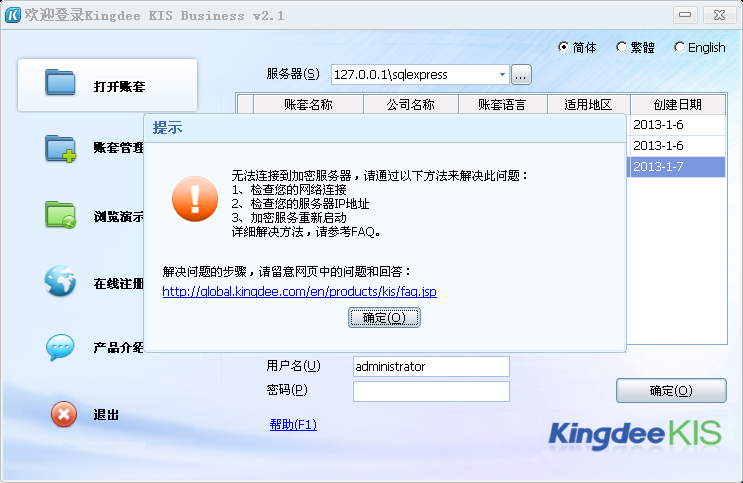
A: Follow the steps below:
1). Check if the encryption server has been started. Do as follows. Click Control Panel > Administrative Tools > Services, and check if “Kingdee Accounting License Service” exists and is running. If it does not exist, or cannot start, then
2). Reregister the encryption server. Run the registration tool (default path: C:\Program Files\Kingdee\KIS\KISInternational\KisInterServer\RegWindowsService.exe). If the encryption server has been registered and successfully started, but connection still failed, then
3). Check if the exceptions of the encryption server have been added to firewalls.
Click Start > Control Panel > Windows Firewall. In the Windows Firewall dialog box, select the Exceptions tab, and add KingDee.KIS.DogService.WinServiceHost.exe, and Port 212 to the exception list.
Default program path:
C:\Program Files\Kingdee\KIS\KISInternational\KisInterServer\KingDee.KIS.DogService.WinServiceHost.exe
If it has been added, then
4). KIS program files have been destroyed, and KIS program needs to be reinstalled.
Q: Unexpected interrupt of KIS program occurred, and the prompt “Cannot log on, because the maximum number of users has been exceeded” always pops up during re-login. How to solve it

A: Follow the steps below:
1). Please force the login user to log off the encryption server, and then relog in. Or,
2). Relog after three minutes.
Q: After opening the encryption server, the error “Cannot connect, because the target computer actively refused it.” appears. How to solve it?
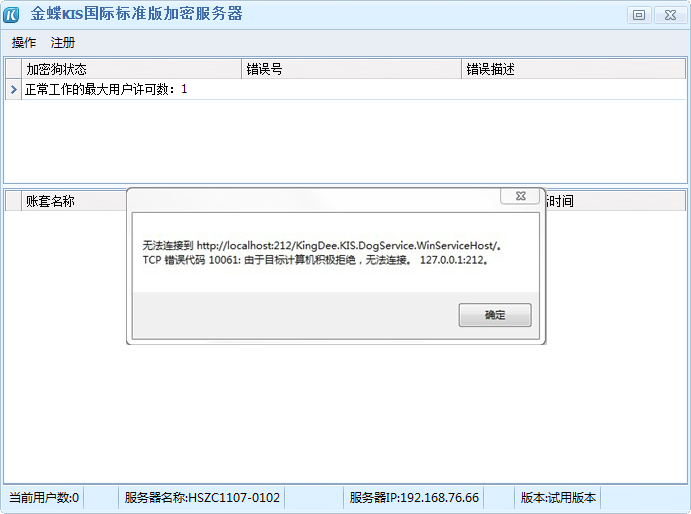
A: Check if the exceptions of the encryption server have been added to firewalls. Do as follows. Click Start > Control Panel > Windows Firewall. In the Windows Firewall dialog box, select the Exceptions tab, and add KingDee.KIS.DogService.WinServiceHost.exe, and Port 212 to the exception list.
Default program path:
C:\ProgramFiles\Kingdee\KIS\KISInternational\KisInterServer\KingDee.KIS.DogService.WinServiceHost.exe
About Others
Q: After login to KIS main interface, the prompt “Failed to load form” appears. Besides, after a transaction form is opened, the field title is displayed in numbers instead of in texts. How to solve it?
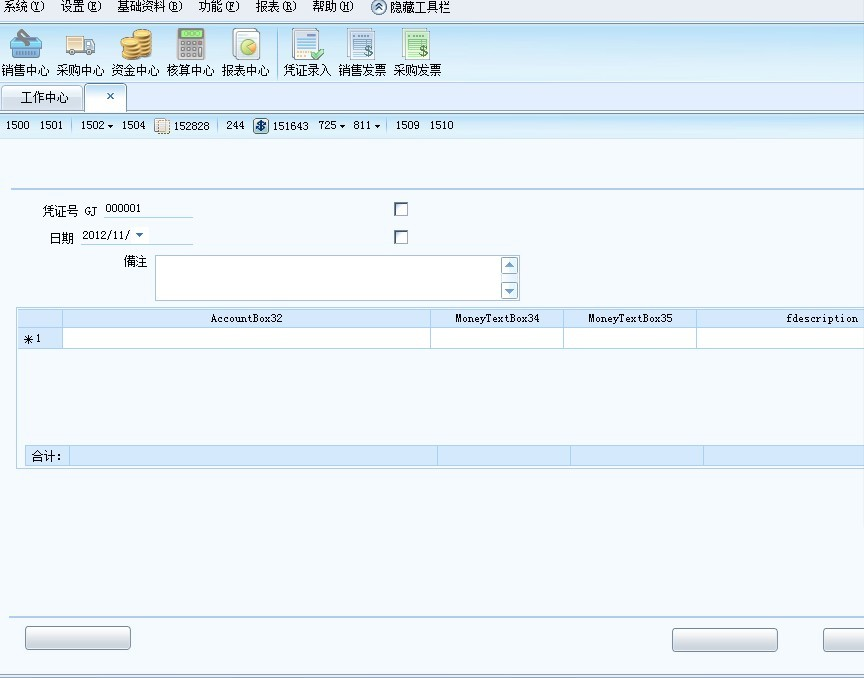
A: Follow the steps below:
1). Back up company files and license file, close all the antivirus software, and then reinstall KIS.
2). When KIS system is reinstalled successfully, recover the company files and re- import the license file.
3). Note: As some antivirus software will deem KIS program files as viruses and kill them, it is not recommended to install too much antivirus software.
Q: When printing a form template, the prompt “Windows can’t open Add Printer.” appears. But the print spooler service is not running. How to solve it?
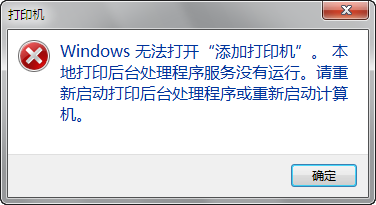
A: Right click on My Computer, and click Manage > Services and Applications > Services. Find Print Spooler from the list on the right, and start it.
